- If your site is driven by volume rather than a small, engaged audience. YouTube is simple and users don't expect extremely high quality. Sharing across a wide variety of social networks is also made easy. Vimeo, on the other hand, has a reputation for hosting the work of filmmakers and professional creatives. Choose the simpler platform to scale up your video content quickly. Singer Sara Oliveira did that on her website, adding the option for users to freely download the new single "Chasing the Day" after sampling another track, "Always," using an embedded YouTube video.
- If everything on your site drives viewers to video. Most sites use video as an enhancement. Others use it as a vehicle of primary engagement. Vimeo is likely to be better in the latter case because of its cleaner look and tools for password-protected private sharing to collect feedback before wide distribution. Also, Vimeo doesn't push ads. Everything is geared towards content engagement.
- If you want exacting control over who sees your videos. While YouTube has the option to share a video privately with a group of named users -- or via email address -- Vimeo offers advanced privacy controls for limiting who sees the video, where it's seen and whether it can be embedded elsewhere.
Not surprisingly, YouTube is the easiest to set up thanks to the ready-made YouTube element. Drag and drop it where you want on your site. Then, navigate to the "share" button under the video you wish to embed. Click and get the URL under the header that says "share." (Yes, that's "share" twice!) Enter the code into the space provided in the element and then choose the size of your displayed video. Voila! You'll be up and running in seconds.
Vimeo takes only slightly more work. First, grab the Embed Code element. Next, click the "share" button shown on the video you want to embed. Next, choose the option that looks like HTML code -- usually something like "</>" -- and then click the "copy" button. Back at your Weebly site, click "Edit custom HTML" at the Embed Code element and paste the HTML from your clipboard. Save your work. Ka-pow! More embedded video goes live on your site.
You can also use the Embed Code element with a YouTube video to add some additional customization. Say you want to strip branding during playback. Adding "?modestbranding=1" after the source URL results in a cleaner version for display.
Here’s an example of that code:
<iframe width="640" height="360" src="https://www.youtube.com/embed/5ik_0UxlyP0?modestbranding=1" frameborder="0" allowfullscreen></iframe>
For more hacks like this, check out the list of customization codes Bleeding Thorn Films has compiled.
Video has always been an engaging platform for publishers and marketers. Now, it's never been easier to embed your best work on a website or blog. Have an opinion on Vimeo vs. YouTube? Which do you use for your site? Share your thoughts with us in the comments.
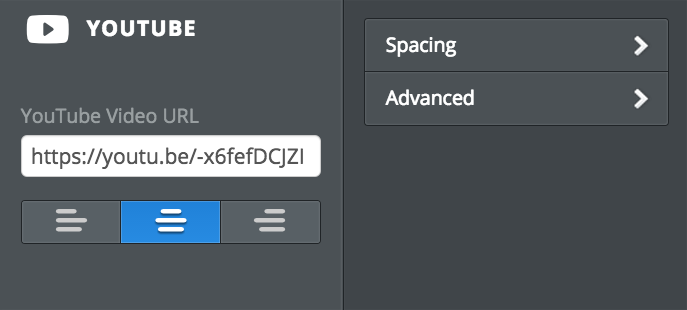
 RSS Feed
RSS Feed