Say you run a sci-fi podcast and want to post shownotes with a link to the episode after every new broadcast. Pro and Business plan users looking for maximum quality playback and control can upload MP3 audio files directly into Weebly using the Audio element. Drag the element where you want it on your page and then click to add files and a details about your podcast, including the name of your show and the title of the episode.
What if you're a one-person shop using a personal plan? Not to worry. The Embed Code element allows for pulling in audio from external provider. In fact, it's a lot like embedding livestreamed video.
Step 1: Go to the podcasting platform where you host episodes.
Step 2: Find your list of episodes and then pull up the one you'd like to embed. Most often, the bottom right is where you will find buttons for downloading or embedding the episode you've chosen. Click "embed" and then choose the type of widget you'd like to render, including the size and color of the player you'll embedding. Finish styling the widget and copy the code to your computer's clipboard.
Step 3: Create a new page or blog entry on your site. Select the Embed Code element and drop it where you want. When asked to "click to add HTML," do so, and then cut and paste the code within. Check for errors and hit publish.
We hope this tutorial helps you better use podcasts throughout your website, store or blog. Have other ideas? Feel free to share your thoughts with us directly in the comments.
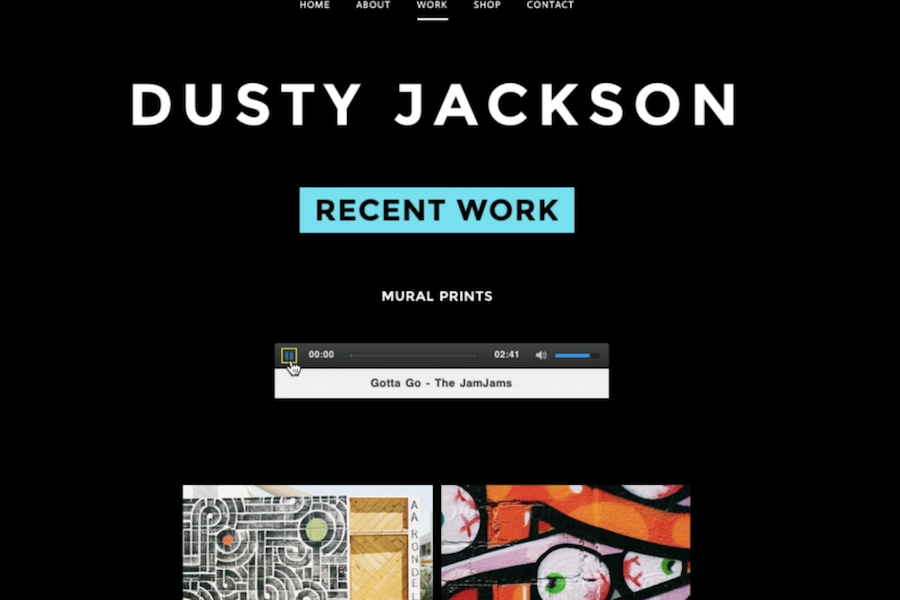

 RSS Feed
RSS Feed