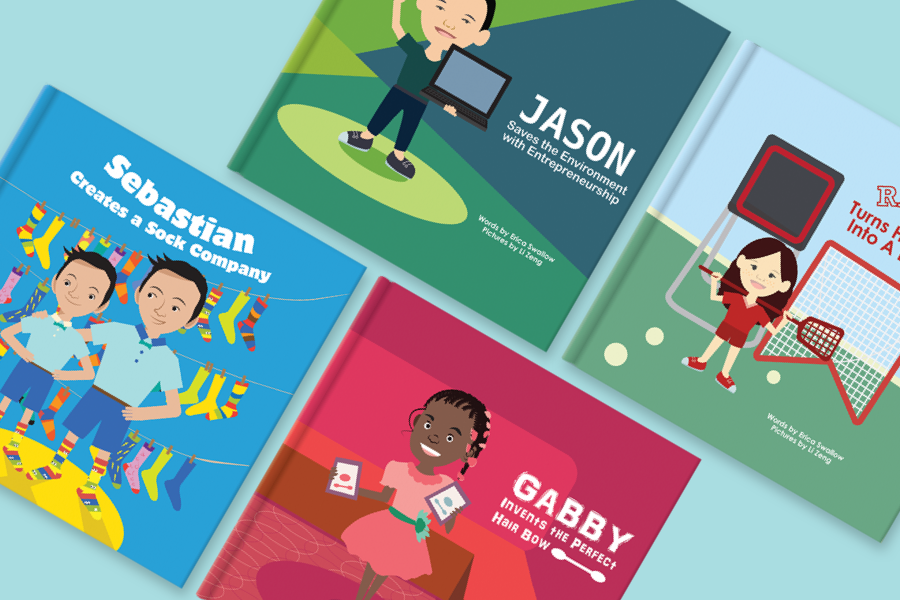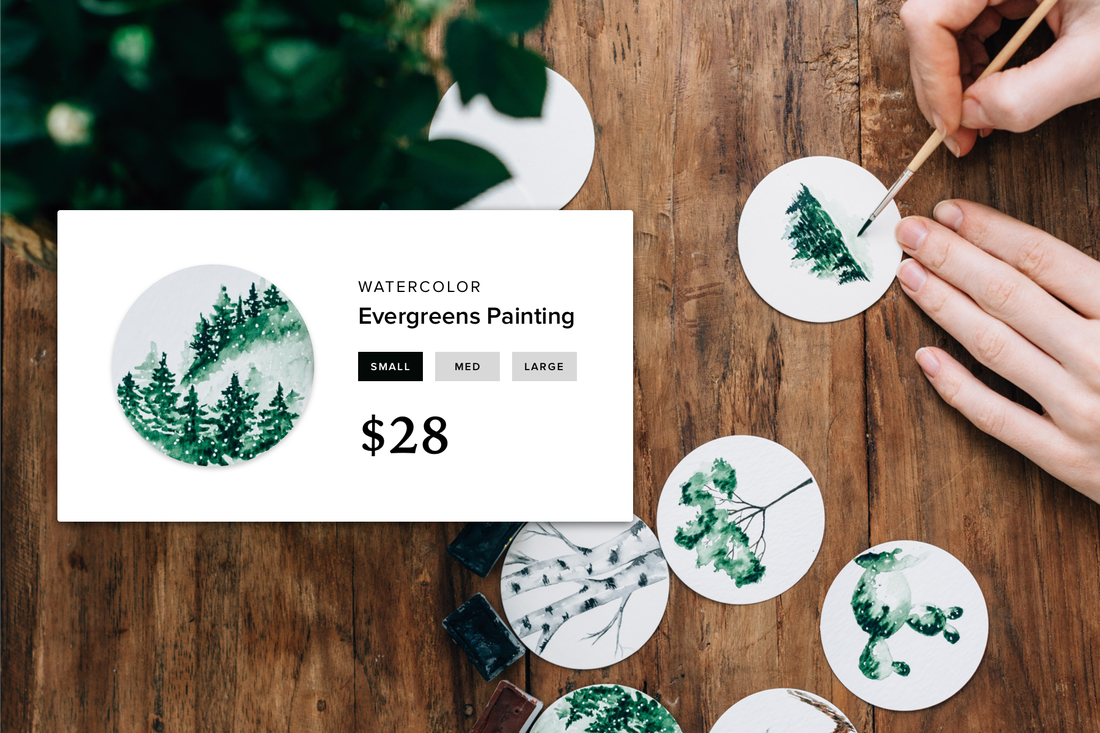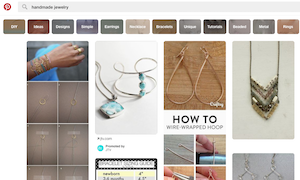While your website serves as the main hub of your online business, you can reach new customers and audiences when listing products on complementary platforms. There are several online niche marketplaces you can sign up with, including Etsy or CafePress, but you’ll get more visibility with the one of the biggest digital retailers: eBay. Selling on eBay is as simple as Amazon, and guarantees you will be reaching a wide audience when paired with your website.
In this article I’ll show you how to sell on eBay, including the steps you can take to integrate your eBay store with your website.
Step 1: Create an eBay Account
Create an eBay account that you can use for payment and communications. This can be your business address, or a separate email just for your eBay store.
Within your account you have different payment options available. You can get started with PayPal if you have an existing business account, but it’s helpful to expand your payment options for your buyers, including “Purchase by Credit Card.” This allows buyers who don’t have PayPal to use their card securely for their purchases.
Step 2: Create Your Listings
Unlike Amazon, where you can add your pricing to existing listings, eBay requires a separate listing for each product, with a unique description and photos. Here you have a good opportunity to optimize your listing with keywords and to use professional photography to show details or scale.
Adding 5-10 photos for each listing is ideal. Depending on your product, you’ll want to show specific angles and features in these photos. For example, clothing or jewelry listings will always benefit from a 360 view of the garment or piece.
Creating an eye-catching description can help boost your listings in eBay as well as Google’s search results. Adding keywords to the listings’ descriptions will help buyers find you both on eBay and off the site, but make sure you don’t keyword-stuff your description--use between 5-10 variations of your targeted keywords to avoid spam.
You have a choice between Fixed Pricing and Auction for your listings. In Fixed Price listings, you can choose the price that a buyer will pay. It’s helpful to know the market value of your product in choosing a price or starting bid. Auctions allow buyers to suggest pricing for products, and bid within a fixed time frame.
Fixed Pricing lets you control the value of your listings and manage invoicing easily. With a fixed price you can determine budgeting and revenue for your business account. However, an Auction allows you to get real-time feedback on customer needs and what value the marketplace sets on your products. You can use this information to adjust pricing and maximize sales on your eCommerce site.
You also have the option of using eBay’s quick listing tool, which will determine price and shipping options based on your description and category.
*Most Popular eBay Categories
Step 1: Create an eBay Account
Create an eBay account that you can use for payment and communications. This can be your business address, or a separate email just for your eBay store.
Within your account you have different payment options available. You can get started with PayPal if you have an existing business account, but it’s helpful to expand your payment options for your buyers, including “Purchase by Credit Card.” This allows buyers who don’t have PayPal to use their card securely for their purchases.
Step 2: Create Your Listings
Unlike Amazon, where you can add your pricing to existing listings, eBay requires a separate listing for each product, with a unique description and photos. Here you have a good opportunity to optimize your listing with keywords and to use professional photography to show details or scale.
Adding 5-10 photos for each listing is ideal. Depending on your product, you’ll want to show specific angles and features in these photos. For example, clothing or jewelry listings will always benefit from a 360 view of the garment or piece.
Creating an eye-catching description can help boost your listings in eBay as well as Google’s search results. Adding keywords to the listings’ descriptions will help buyers find you both on eBay and off the site, but make sure you don’t keyword-stuff your description--use between 5-10 variations of your targeted keywords to avoid spam.
You have a choice between Fixed Pricing and Auction for your listings. In Fixed Price listings, you can choose the price that a buyer will pay. It’s helpful to know the market value of your product in choosing a price or starting bid. Auctions allow buyers to suggest pricing for products, and bid within a fixed time frame.
Fixed Pricing lets you control the value of your listings and manage invoicing easily. With a fixed price you can determine budgeting and revenue for your business account. However, an Auction allows you to get real-time feedback on customer needs and what value the marketplace sets on your products. You can use this information to adjust pricing and maximize sales on your eCommerce site.
You also have the option of using eBay’s quick listing tool, which will determine price and shipping options based on your description and category.
*Most Popular eBay Categories
|
Electronics > Smartphones
|
Fashion > Handbags
|
|
Electronics > Laptops
|
Collectibles > Action Figures
|
|
Electronics > Tablets
|
Fashion > Shoes
|
Step 3: Choose Your Shipping Options
eBay offers multiple shipping options for your products, including purchasing options for USPS. You can order boxes for free and schedule pickups right from your home.
Once you receive confirmation that your buyer has paid, use My eBay to create and print shipping labels that are auto-filled with the buyer’s information. My eBay allows you to track your listing and auction activity, correspond with buyers, and change your payment options. It will be your main hub for your store once you are up and running.
After you ship, it’s important to build buyer trust with positive feedback. Leave a positive review for good buyer experiences to retain customers with your online store. An example can be something like, “Paid on time” or “Quick to respond with additional shipping information”--something that will show your customers that you appreciate them. This is helpful for attracting new customers as well as gaining returning customers--positive reviews will typically encourage reciprocation, so your own seller score will rise.
Integrating with your Website
Once you’ve created your eBay store and your listings are up, you should promote these stores on your existing website or blog.
Adding calls to action is a great way for people to see your products across other mediums, and they’re a chance for potential customers to review additional feedback on your products via eBay seller reviews. Building additional trust is an extra bonus to gaining additional revenue through these stores.
You can add links or calls to action right on your Weebly website. If you have Google Analytics on your site, choose the top-performing pages like your Home Page, main store page, or blog to link out to your eBay store. Make sure to follow the theme of your blog and integrate your eBay store into your website in a natural way.
If you have an existing eCommerce site with product listings and a shopping cart, you can promote your eBay store and products by linking to reviews of your listings on eBay so customers see additional feedback. If you’re handling a large number of orders on both your website and eBay stores, an integrated app like Order Desk can organize your orders so you can see them all in one place!
eBay offers multiple shipping options for your products, including purchasing options for USPS. You can order boxes for free and schedule pickups right from your home.
Once you receive confirmation that your buyer has paid, use My eBay to create and print shipping labels that are auto-filled with the buyer’s information. My eBay allows you to track your listing and auction activity, correspond with buyers, and change your payment options. It will be your main hub for your store once you are up and running.
After you ship, it’s important to build buyer trust with positive feedback. Leave a positive review for good buyer experiences to retain customers with your online store. An example can be something like, “Paid on time” or “Quick to respond with additional shipping information”--something that will show your customers that you appreciate them. This is helpful for attracting new customers as well as gaining returning customers--positive reviews will typically encourage reciprocation, so your own seller score will rise.
Integrating with your Website
Once you’ve created your eBay store and your listings are up, you should promote these stores on your existing website or blog.
Adding calls to action is a great way for people to see your products across other mediums, and they’re a chance for potential customers to review additional feedback on your products via eBay seller reviews. Building additional trust is an extra bonus to gaining additional revenue through these stores.
You can add links or calls to action right on your Weebly website. If you have Google Analytics on your site, choose the top-performing pages like your Home Page, main store page, or blog to link out to your eBay store. Make sure to follow the theme of your blog and integrate your eBay store into your website in a natural way.
If you have an existing eCommerce site with product listings and a shopping cart, you can promote your eBay store and products by linking to reviews of your listings on eBay so customers see additional feedback. If you’re handling a large number of orders on both your website and eBay stores, an integrated app like Order Desk can organize your orders so you can see them all in one place!
 Kelly AyresKelly is a freelance SEO consultant based out of Washington D.C. She has worked for Philadelphia marketing agencies and writes for several lifestyle sites.
Kelly AyresKelly is a freelance SEO consultant based out of Washington D.C. She has worked for Philadelphia marketing agencies and writes for several lifestyle sites.