Search Engine Optimization can feel like a confusing maze of a morass of a swamp, with tons of websites all claiming they contain the very best secrets to game Google's system and rank highly for any search terms you consider important to your business. And while many of these articles have useful information, it can all be a touch overwhelming, especially if you are just starting out. It can even be plenty overwhelming if you're an old hand at this and have had a site for years.
As with most anything in life — like building a business or creating a website or walking — Search Engine Optimization (SEO) is best tackled one step at a time. The first step? Putting all of Weebly's many simple and powerful SEO features to use. If you're not doing that, then all the other tips in the world won't provide you nearly as much value as they could.
Where to begin?
Where to begin?
Page Titles & Descriptions
These provide you with the power to specifically highlight the search phrases you'd like to be ranked in. Plus, your page titles and descriptions appear directly in search results when someone finds your site on a search engine, giving you a great opportunity to influence searchers to visit your site.
You can see this in effect even on Weebly's own site. The SEO page title for the home page is Weebly Website Builder: Create a Free Website, Store or Blog and the description is the two sentences that follow it.
You might write a page title and description like this other example below. That is, assuming you own a business in Oakland called Rockridge Bakery that has been around since 1972. Otherwise you might just use it as a guide and write something else.
About Rockridge Bakery: Serving Oakland since 1972
Rockridge Bakery has been part of the North Oakland community since my mother founded the business in 1972. We hope to still be here in 2072.
The option to add Titles and Descriptions can be found in the same place as the permalinks discussed above. You'll need to Publish for any changes to take effect and you'll also need to give Google a week or two to index the changes you've made.
You might write a page title and description like this other example below. That is, assuming you own a business in Oakland called Rockridge Bakery that has been around since 1972. Otherwise you might just use it as a guide and write something else.
About Rockridge Bakery: Serving Oakland since 1972
Rockridge Bakery has been part of the North Oakland community since my mother founded the business in 1972. We hope to still be here in 2072.
The option to add Titles and Descriptions can be found in the same place as the permalinks discussed above. You'll need to Publish for any changes to take effect and you'll also need to give Google a week or two to index the changes you've made.
Page Permalinks
Every page on your site has a name that you provide (separate from the title noted above), and this name is used by default to both generate your navigation and to create links for each individual page. You'll generally want to keep these names short and to the point for navigation purposes: Contact, About, Store, etc. And when you do this it also means that you end up with very short links: mysite.com/about, mysite.com/contact, etc.
The thing about using these short names for your links is that you're missing a valuable opportunity to use those links to highlight how you'd want them to be found via a search, since Google (and the other search engines) take those names into consideration when ranking your site.
So for your About page, you'd be a touch more descriptive for your permalink (about-the-rockridge-bakery-team). Same for your Contact page (reach-out-to-us). And so on from there.
Wait, wouldn't you already be doing this same thing with the titles and descriptions we just discussed? Kinda, but these permalinks are even more useful in that they literally become the address where the page lives. This a great opportunity to really reinforce what you've written in your title field for a page or to highlight a different key phrase you'd like to see your page rank in.
The thing about using these short names for your links is that you're missing a valuable opportunity to use those links to highlight how you'd want them to be found via a search, since Google (and the other search engines) take those names into consideration when ranking your site.
So for your About page, you'd be a touch more descriptive for your permalink (about-the-rockridge-bakery-team). Same for your Contact page (reach-out-to-us). And so on from there.
Wait, wouldn't you already be doing this same thing with the titles and descriptions we just discussed? Kinda, but these permalinks are even more useful in that they literally become the address where the page lives. This a great opportunity to really reinforce what you've written in your title field for a page or to highlight a different key phrase you'd like to see your page rank in.
To change your permalinks go to Pages and click the page you'd like to change. Then choose the SEO Settings options for that page and enter a Page Permalink in the provided box. You'll need to Publish your site for the change to take effect.
And don't go overboard. Still try to keep your permalinks to five or six words.
And don't go overboard. Still try to keep your permalinks to five or six words.
The Header & Footer Code
The header and footer code are big blank boxes that may entice you to enter a bunch of text in them. And why not? They are found in the exact same menu as the other features we've previously discussed. But you shouldn't put just anything in these boxes.
Why not?
Why not?
Because they're meant solely to use for HTML or JavaScript code. If you don't have any code in hand then putting anything in those boxes is simply going to hurt your SEO instead of helping it.
That said, there is a very important SEO step you can take that does involve the Header Code specifically, and that's submitting and verifying your site with Google Search Console (also knows as Webmaster Tools). See Weebly's detailed guide on how to do just that.
That said, there is a very important SEO step you can take that does involve the Header Code specifically, and that's submitting and verifying your site with Google Search Console (also knows as Webmaster Tools). See Weebly's detailed guide on how to do just that.
301 Redirects
If you're moving a site from another host to Weebly, ideally you don't want to lose all the search engine history and optimization you gained from your time with that site. And, thankfully, there's a way to redirect both traffic and search engines from your old pages to your new ones within Weebly using the 301 Redirects feature.
This option is found under Settings > SEO in the editor, at the very bottom of that page. All you need do here is enter the page permalink from the old site and select which new page that should point to in the new one. Then Save.
This option is found under Settings > SEO in the editor, at the very bottom of that page. All you need do here is enter the page permalink from the old site and select which new page that should point to in the new one. Then Save.
That's it. Once you Publish your site, all those old pages will redirect to the new ones so that you continue to get value from them. But note that this is only works if you're using the same domain with Weebly as you were using at your previous host. Weebly's article and video explain this in detail.
Once you get these basic Search Engine Optimizations in place, you'll be well on your way to seeing your site ranking much higher in search results. Next up, read a more advanced SEO guide like Are the Right People Searching for You? or How to Create a Perfectly Optimized Page.
Once you get these basic Search Engine Optimizations in place, you'll be well on your way to seeing your site ranking much higher in search results. Next up, read a more advanced SEO guide like Are the Right People Searching for You? or How to Create a Perfectly Optimized Page.
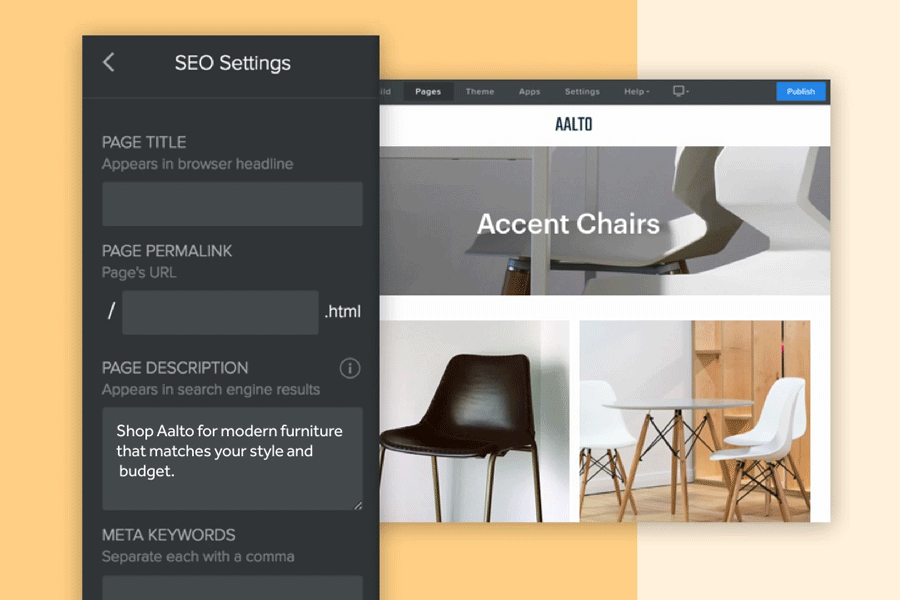
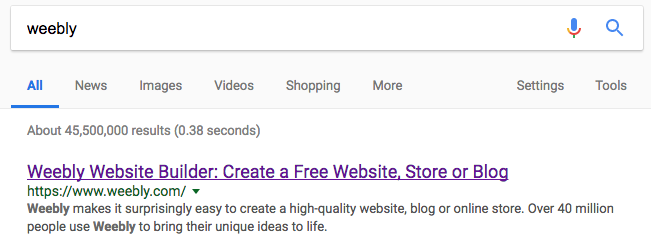
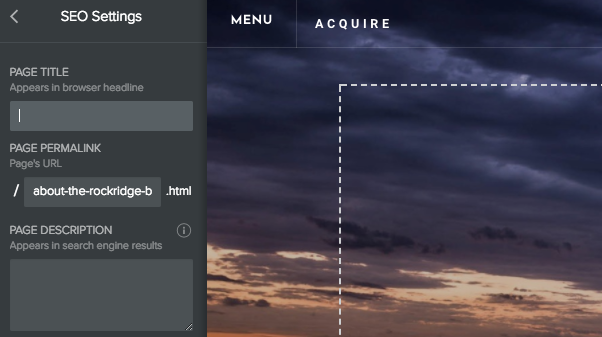
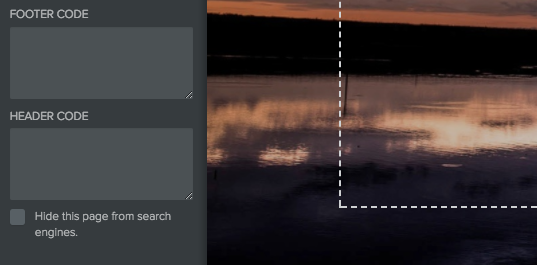
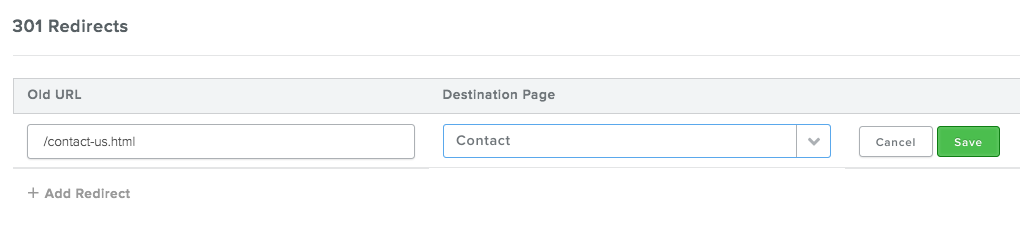
 RSS Feed
RSS Feed